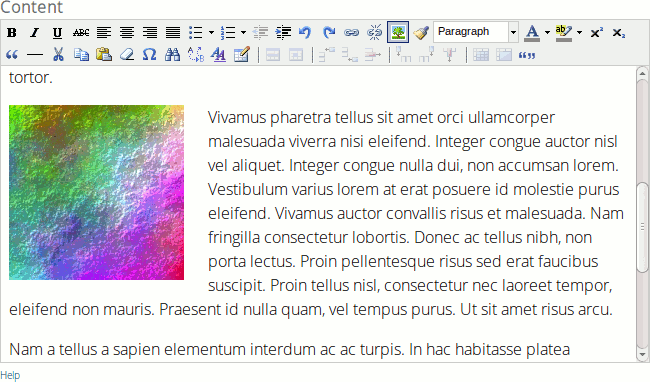What is Content images?
Content images are images which can be inserted inbetween text of the posting. It is possible to upload them.
Rules
Use your own images or have copyright.
Acceptable formats are: PNG and JPG.
You do not need to scale image before uploading – it will happen automatically.
How to upload or remove images?
- Click on input field or on [Browse].
- It opens up file selection dialog window, choose your file.
- Click [Upload].
You can add as many files as you need.
If you do not need some images then [Remove].
Uploads and removals take effect upon saving the post.
How to add images to the post?
- In Content area place cursor | at location in where you want to image to be. Usually it means in the beginning of paragraph – if you want it to be left or right aligned; if you want it text-wrapped.
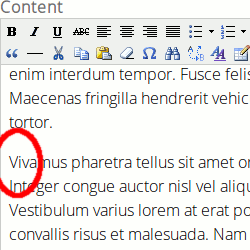
- In Content images choose an image and choose style from pulldown. Options are:
- Original size
- 1/1 of text width
- 1/2 of text width
- 1/3 of text width
- 1/4 of text width
- By clicking [Insert] image is scaled automatically and it appears in Content area at cursor location.
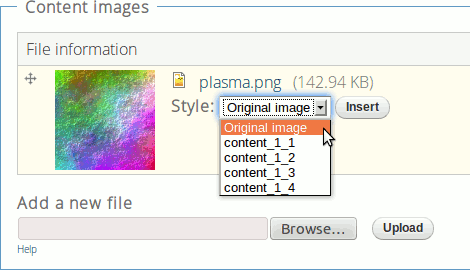
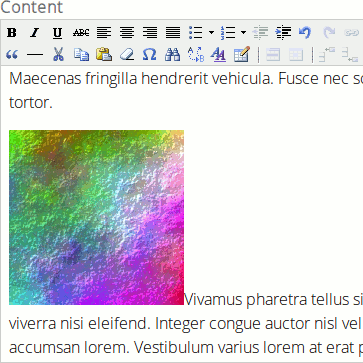
Image alignment
- Usually image is placed left or right and text wraps around it.
- Click on image you want to align. Frame appears around it.
- Next click [Insert/Edit Image] button at Content area toolbar or at right-click menu on image.
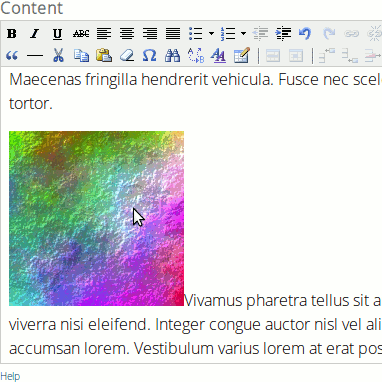
- New popup window appears (make sure the browser has no blockers) with 3 tabs. Choose Appearence.
- Use Alignment pulldown to choose Left or Right.
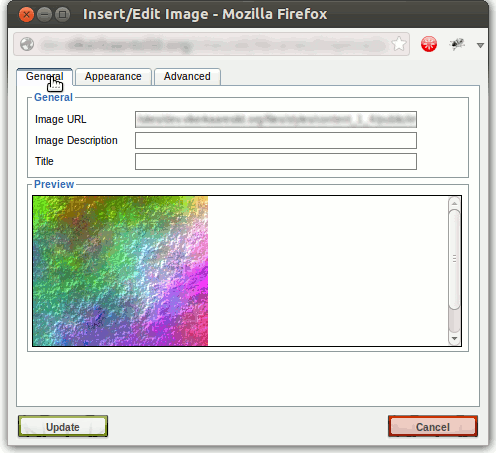
- The image moves to left or right and text wraps around it.